Note By enabling insecure guest logons, this setting reduces the security of Windows clients.
A while ago I ran in to this problem: I couldn’t connect to my public share in my NAS. It was wierd because I could connect to the management interface with a browser but in Windows File Explorer it just could find it. When trying to map it as a network drive I received the following error:
”You can’t access this shared folder because your organization’s security policies block unauthenticated guest access.”
This is because of some security tweaks by Microsoft in Windows 10. The goal is to prevent you from connecting to shares with guest account by accident. If you want some details, please read about it here.
To fix this behavior, you need to reconfigure your computer group policy. To do this run the following command (Win + R):
gpedit.msc
Under Computer Configuration browse down Administrative Templates – Network – Lanman Workstation. In that folder you will find ”Enable insecure guest logons”. Just edit the value to Enabled.
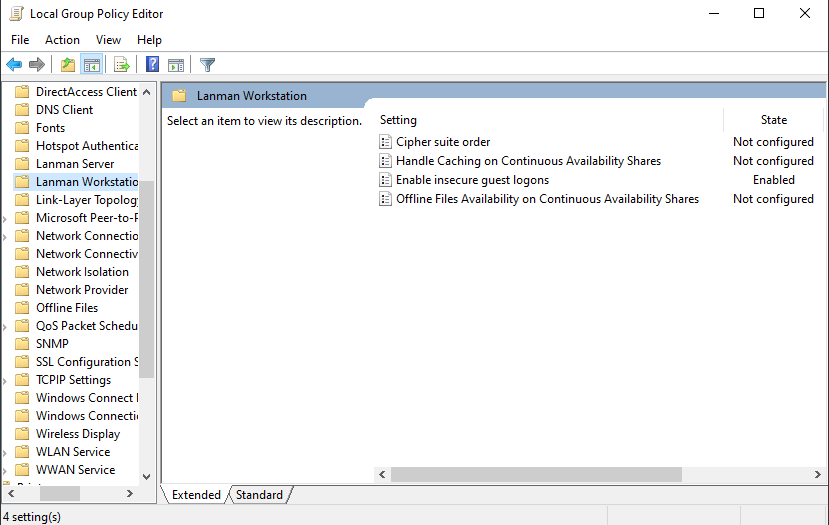
After Windows 10 May 2020 update (version 2004) you may need to do this in registry
Just run this command to open Registry Editor (Win + R):
regedit
Find this path: HKEY_LOCAL_MACHINE\SYSTEM\CurrentControlSet\Services\LanmanWorkstation\Parameters
And change this value AllowInsecureGuestAuth to 1.
After this you should be fine to connect your network share with guest credentials.
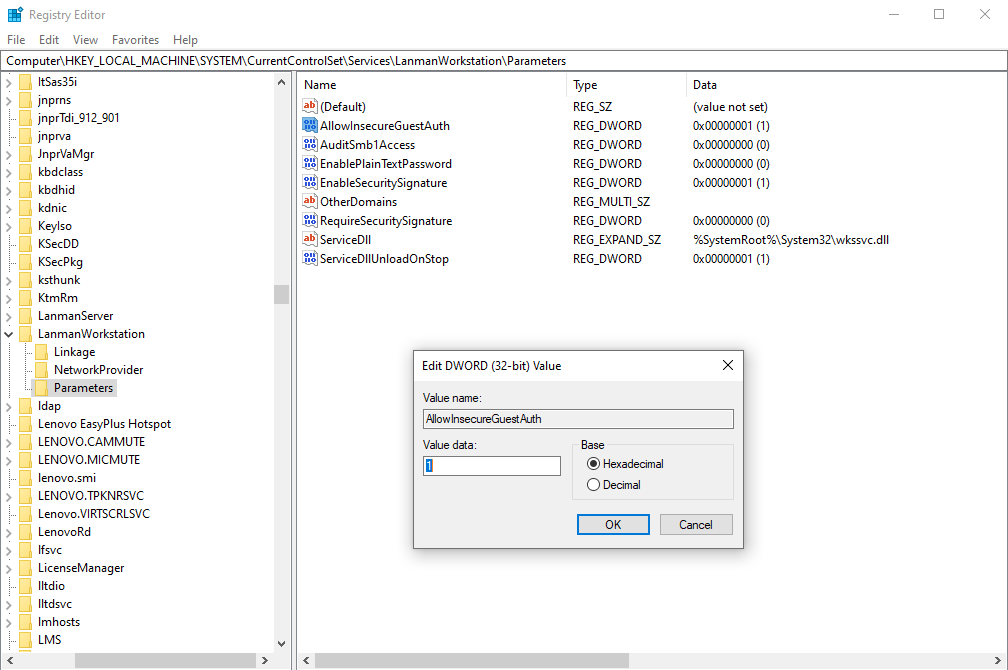


Recent Comments